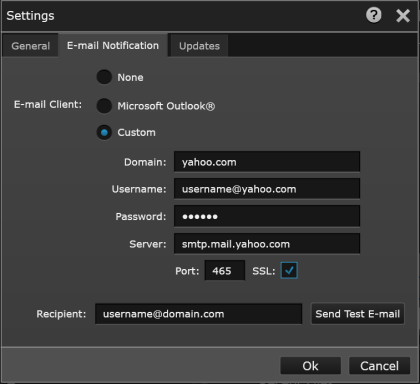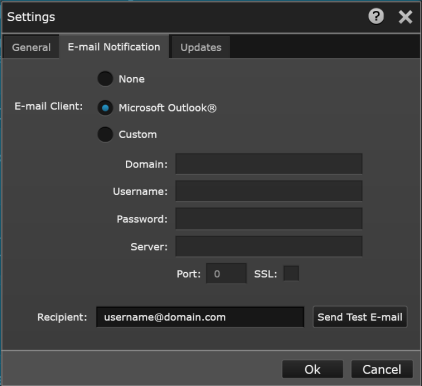
Specify an e-mail address to send e-mail notifications from BenchVue.
Select whether the e-mail recipient uses a Microsoft Outlook account or a Custom account (use Custom for all non-Outlook accounts). For Outlook, enter only the Recipient field; for Custom, enter all fields listed below.
Note: If you are unsure of any of the settings for your e-mail account, search for SMTP Server in your e-mail application's help. There are also a number of Web sites that offer settings for common e-mail clients. Examples for a few common e-mail clients are included below.
Your e-mail client domain, such as gmail.com or yahoo.com.
Username on the e-mail account.
Password on the e-mail account.
Simple Mail Transfer Protocol (SMTP) server name for the e-mail client. For example, smtp.gmail.com or smtp.mail.yahoo.com.
SMTP port for the e-mail client. The port recommendation for Gmail clients is 587 and for Yahoo! clients is 465.
When the check box is selected, SSL (Secure Sockets Layer) encryption is used. When the check box is cleared, SSL encryption is not used.
The e-mail address of the recipient. For example, username@gmail.com or username@yahoo.com.
Note: Most mobile phone providers offer a gateway that can be used to forward simple e-mails to a mobile phone number via SMS (Short Message Service). If your provider offers an SMS gateway, you can specify the appropriate text message address in the "Recipient" field. For more information, see Send Text Message (SMS) via E-mail.
After entering the required fields above, click Send Test E-mail. If the notification settings are valid, you will receive a confirmation e-mail in your Inbox.
Configuration examples for Microsoft Outlook, Google Gmail, and Yahoo! Mail are shown below.
Microsoft Outlook:
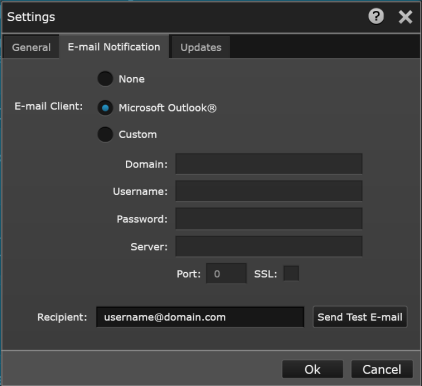
Google Gmail:
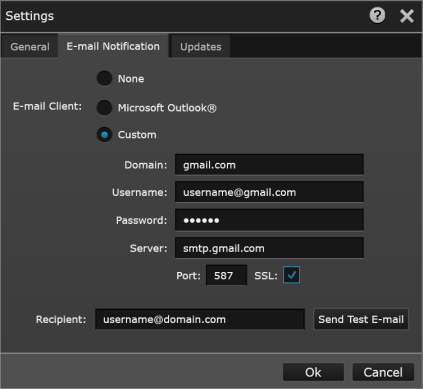
Note: If you experience security issues when connecting to your Gmail account, you may want to change your Google security settings as described at https://www.google.com/settings/security/lesssecureapps.
Yahoo! Mail: